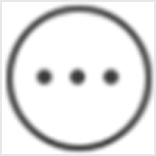View and Edit Basic Information
You can view and edit the basic information of a device.
Add a device to the Mobile Client. See Add Device for Management for details.
-
Enter the Settings page.
-
On the device list page, if the page is in list mode, swipe the device name to the left and tap
 .
. -
On the device list page, if the page is in thumbnail mode, tap the device name or tap
 .
. -
On the Live View page, tap
 and then tap
Settings. Note:
and then tap
Settings. Note:For details about how to enter the Live View page, see Start and Stop Live View.
-
-
Enter the Remote Configuration page.
-
For a device added via IP/Domain, tap .
Note:For details about adding device via IP/Domain, see Add a Device by IP/Domain.
-
For a device added via other methods, tap Remote Configuration on the Settings page.
Note:You should have configured DDNS for the device first. See Set DDNS.
-
- Tap Basic Information to enter the Basic Information page.
-
Tap
 to enter the Edit Device
page.
to enter the Edit Device
page.
- Edit the basic information of the device.
-
Tap
 to save the settings.
to save the settings.