You can enable alarm notification on the Settings page of a device to allow
the Mobile Client to receive alarm notifications of the device. If you want the Mobile
Client to block alarm notifications all the time, you can set a notification schedule to
define specific time period(s) for receiving the alarm notifications. And if you want to
silence all the alarms
triggered
by the device in special occasions, you can enable Silenced mode.
You should have configured event settings on device (except for the
video intercom device). See the user manual of the device for details.
-
Enter the Settings page of the device.
-
On the device list page, if the list is displayed in list
mode, swipe the device to the left and then tap  .
.
-
On the device list page, if the list is displayed in
thumbnail mode, swipe the device to the left and then tap  .
.
-
On the Live View page of the device, tap  and then
tap Settings.
and then
tap Settings.
-
Tap Alarm Notification to enter the Alarm Notification
page.
-
Set the Alarm Notification switch to ON to enable Alarm Notification.
- Optional:
Set
the Notification Schedule switch to ON to set a notification schedule.
-
Tap Set a Time Schedule
to
enter
the Schedule Settings page.
Figure 1. Schedule
Settings Page
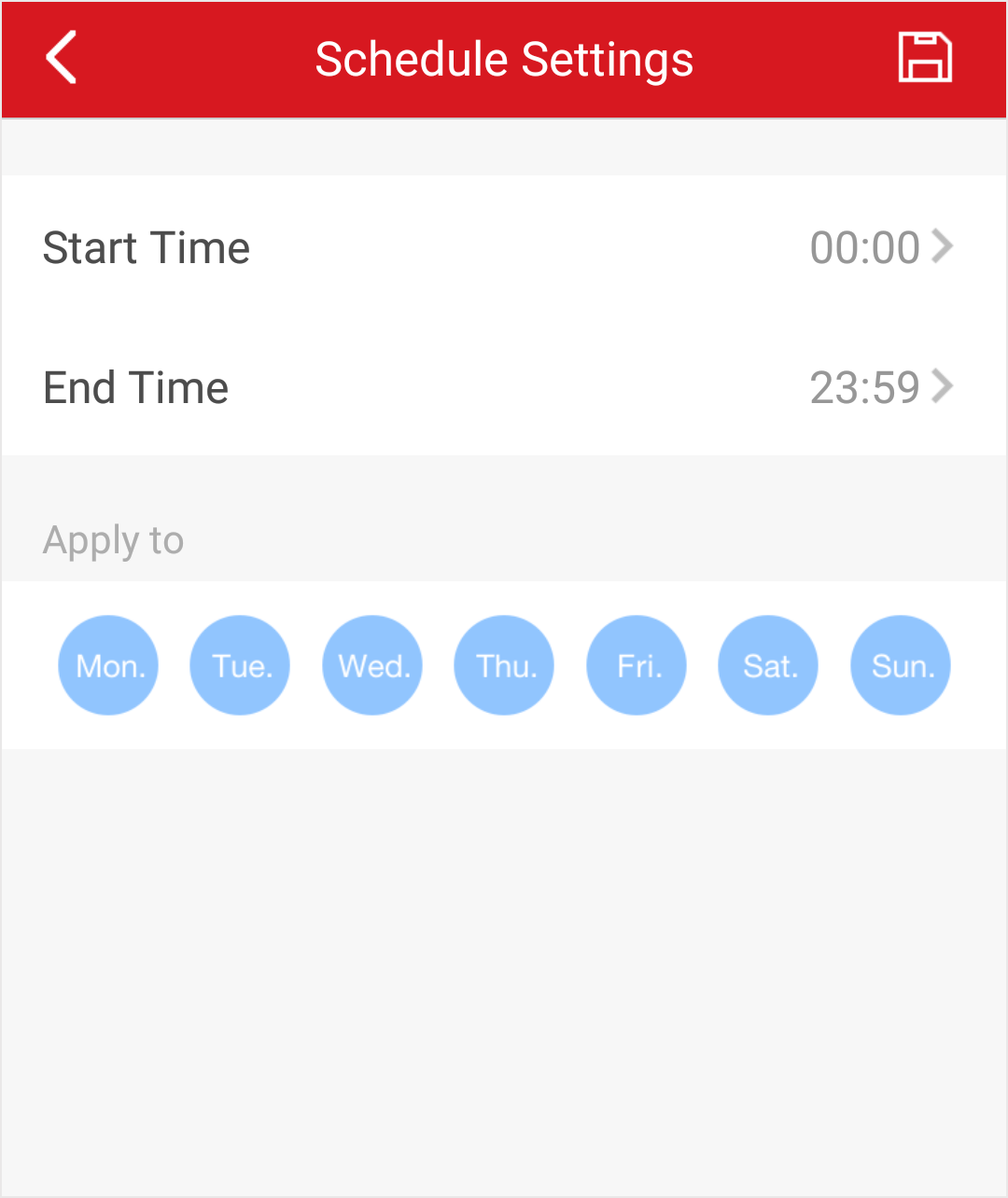
-
Set the start time and the end time.
-
Select the date(s) to which the configured time period applies
to.
Note:
The date(s) marked in blue is selected.
-
Tap
 .
.
- Optional:
Tap the configured schedule to enter the Schedule Settings page, and
then edit the start time, end time, and the date(s) to which the
configured time period applies to. Or tap Delete
to delete the schedule.
-
Go back to the Alarm Notification page.
- Optional:
Enable Silenced mode and (or) set the notification sound mode.
- Silenced
-
When enabled, notifications from the device will be
silenced. You can check all the silenced notifications on
notification list.
- Notification Sound Mode
-
Set the sound mode for the notification.
Note:
The function should be supported by the device.
Skip this step if the device doesn't support it.
 .
. .
.
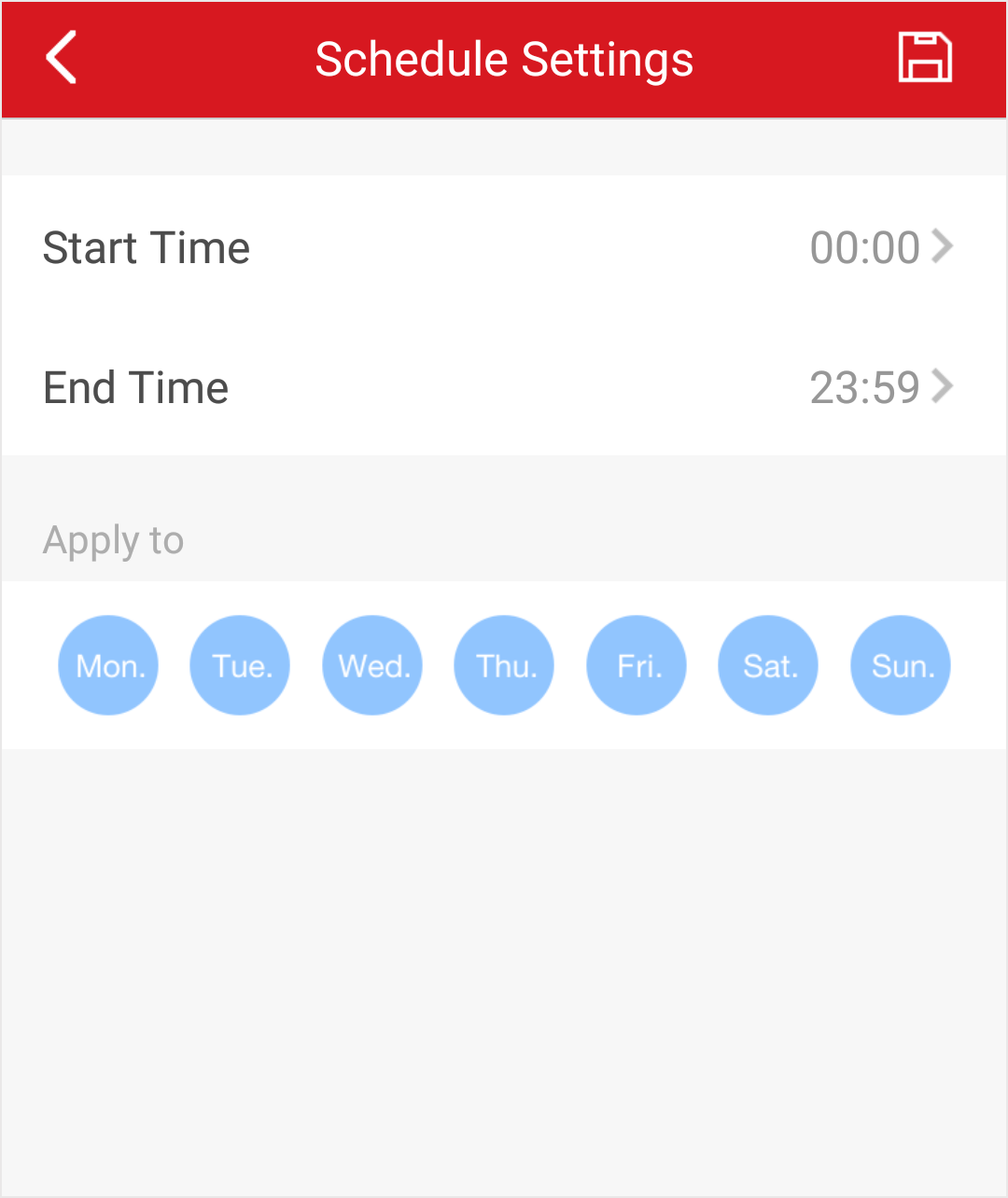
 .
.