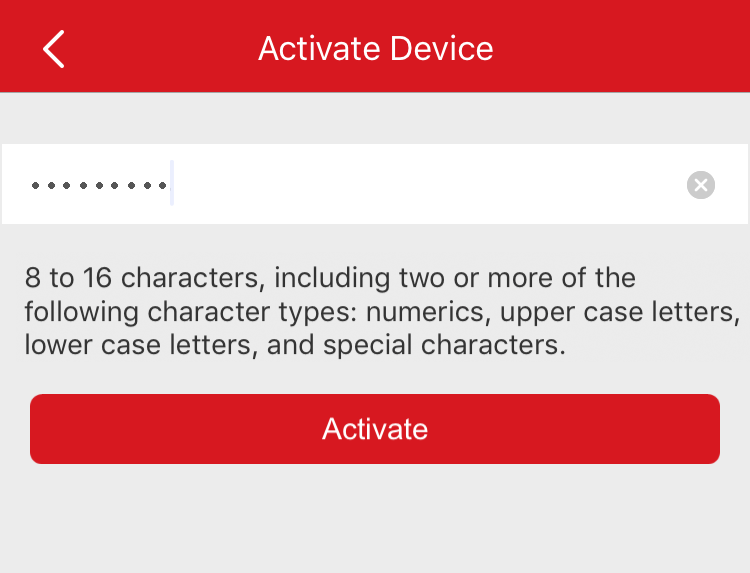When adding a device, if the device is not activated, a window will pop up
to ask you to activate the device.
The device and the phone or
tablet running the Mobile Client should be in the same LAN.
Note:
For the access control device, you should activate it via other
clients (e.g., iVMS-4200 client software).
-
Add a device.
-
On the Activate Device page, tap Set Device
Password.
-
Create a password.
Figure 1. Activate
Device
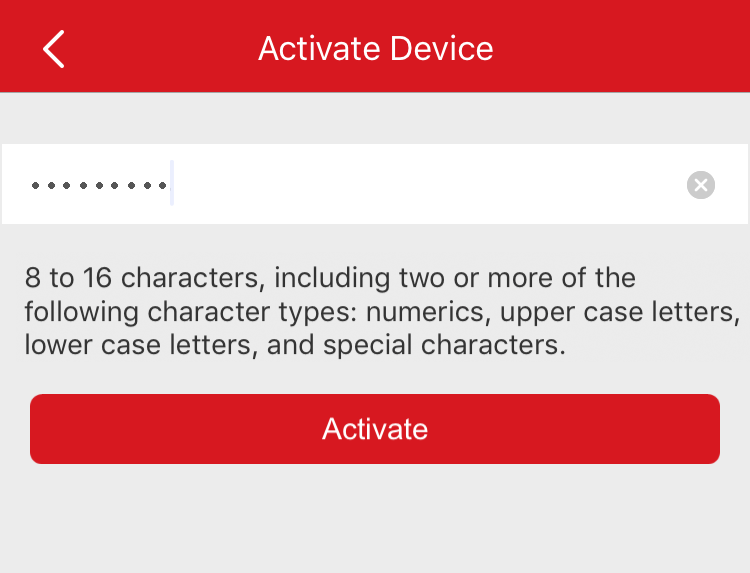
CAUTION:
The password strength of the device can be automatically checked. We
highly recommend you change the password of your own choosing (using a minimum of 8
characters, including at least three kinds of following categories: upper case
letters, lower case letters, numbers, and special characters) in order to increase
the security of your product. And we recommend you reset your password regularly,
especially in the high security system, resetting the password monthly or weekly can
better protect your product.
Proper configuration of all passwords and other security settings is the
responsibility of the installer and/or end-user.
-
Tap Activate to activate the device.
-
Enable DHCP or manually configure network if you enter the Network
Configuration page.