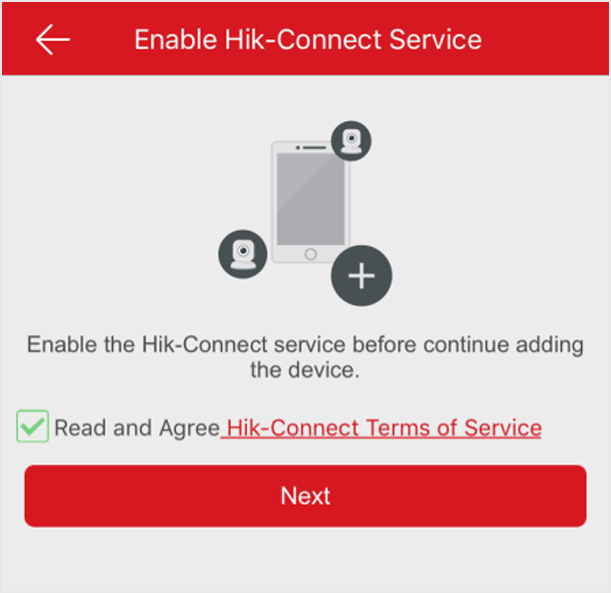Enable Hik-Connect Service When Adding Device on Mobile Client
When adding a device via Hik-Connect domain or scanning QR code, if the Hik-Connect service is not enabled for the device, the Enable Hik-Connect Service window will pop up to remind you to enable the service first.
Perform the following task to enable the Hik-Connect service in this case.
Continue the process for adding the device. See Add a Device by Hik-Connect Domain or Add a Device by Scanning Device QR Code for details.