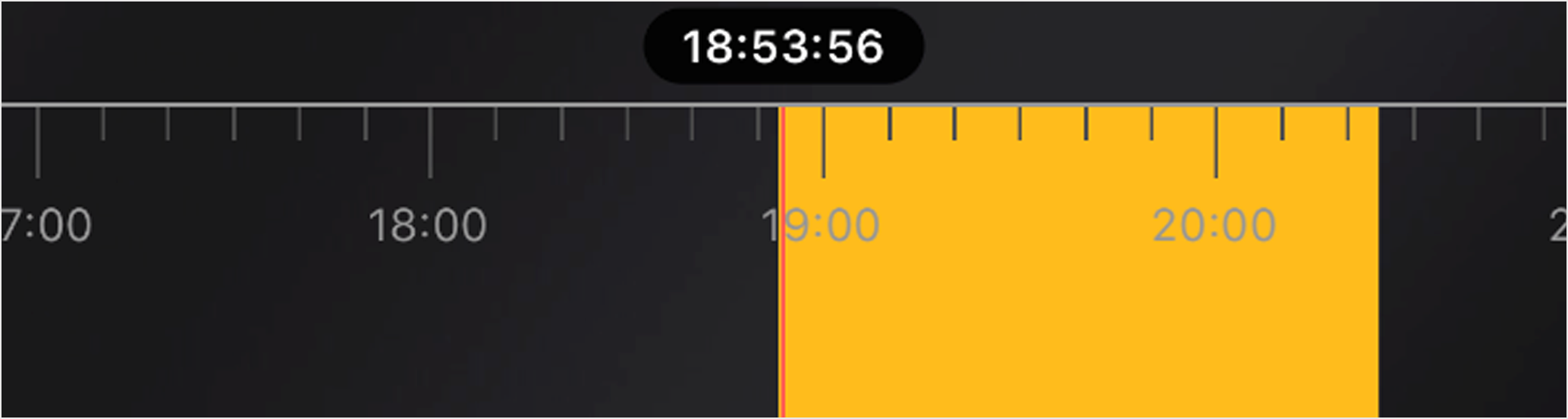You can search the camera's recorded video files in a selected time period
and then start playback.
-
On the device list page, tap
 at the upper-left corner to
enter the Select Item(s) page.
at the upper-left corner to
enter the Select Item(s) page.
-
Set the date and time for playback.
- Playback Date
-
Select a date.
Note:
The date during which video files were recorded is marked
with a yellow dot.
- Playback Time
-
Set the start time point for the playback in the selected
date.
-
Select camera(s).
Note:
You can select up to 4 cameras.
-
Tap Start Playback to enter the Playback page.
- Optional:
Perform the following operations.
| Option |
Description |
|---|
|
Adjust Playback Time
|
Slide the timeline to adjust the playback time.
Note:
 represents
continuous recording and represents represents
continuous recording and represents  event-triggered recording.
event-triggered recording.
|
|
Scale up and down Timeline
|
Spread two fingers apart to scale up the timeline or pinch them
together to scale down.
|
Figure 1. Timeline