Motion detection is a way of detecting motion in a surveillance scene by
analyzing image data and differences in a series of images. This section introduces how to
draw motion detection area and set motion detection area for Wi-Fi doorbell.
-
Enter the Settings page of the Wi-Fi doorbell.
-
On the device list page, if the list is displayed in list
mode, swipe the name of a Wi-Fi doorbell to the left and then tap  .
.
-
On the device list page, if the list is displayed in
thumbnail mode, swipe the name of Wi-Fi doorbell to the left and then
tap  .
.
-
On the Live View page of the device, tap  and then tap
Settings.
and then tap
Settings.
-
Tap Alarm Notification to enter the Alarm Notification
page.
-
Draw motion detection area.
-
Tap Draw Motion Detection Area to enter the
Motion Detection Area page.
Figure 1. Draw Motion Detection Area
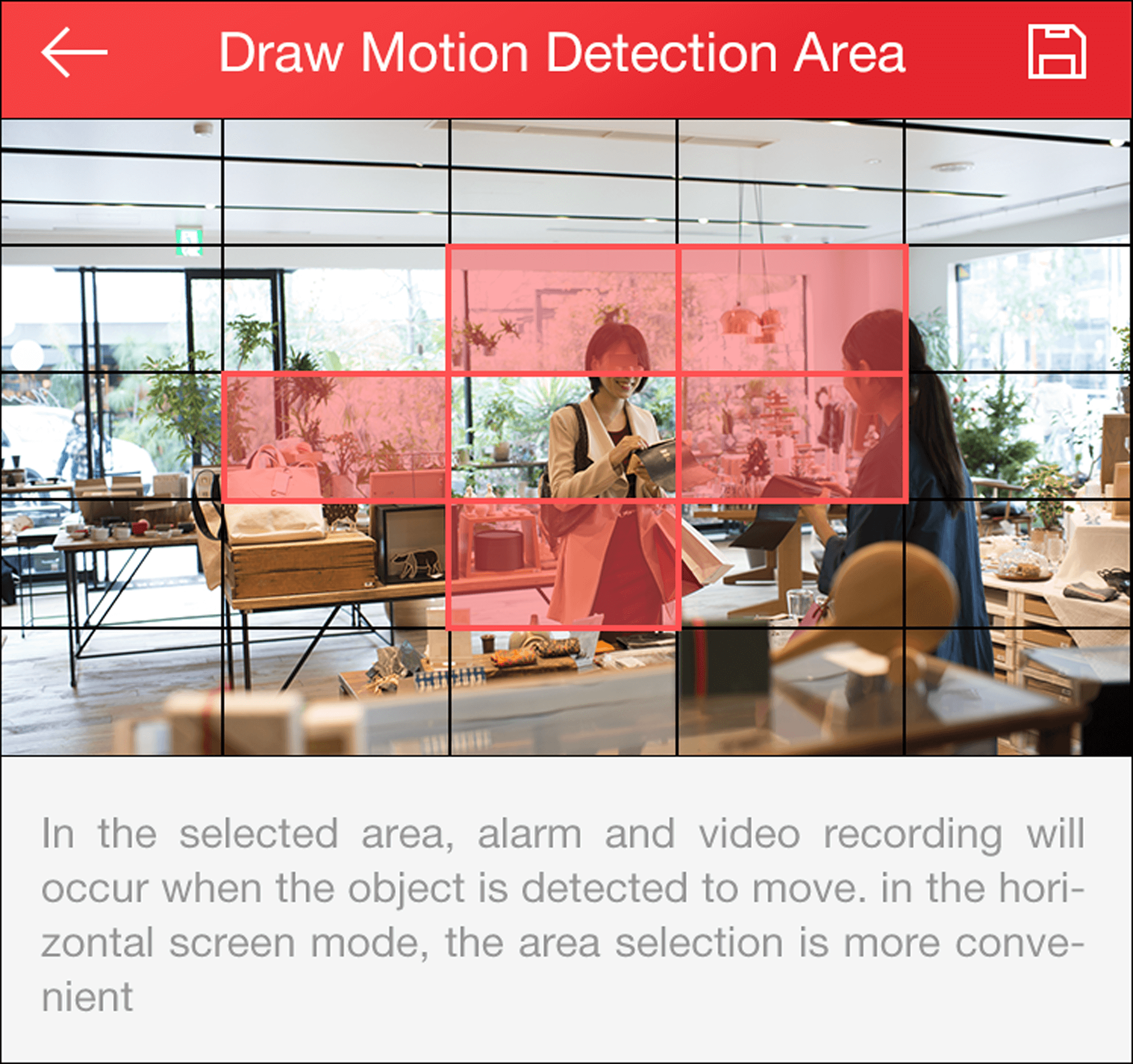
-
Tap the grid(s) on the live video image to select the motion detection
area.
-
Tap
 to save the settings.
to save the settings.
-
Tap Motion Detection Sensitivity on the Alarm
Notification page and then drag the slider to adjust the sensitivity.
- Low
-
Moving persons, large moving pets, and any other
large moving objects in the motion detection area will trigger
the alarm, while smaller objects will not.
- Medium
-
Moving small pets and any other medium-sized moving
objects in the motion detection area will trigger the alarm,
while smaller objects will not.
- High
-
Moving insects, moving leaves, and any other larger
objects will trigger the alarm.
Go back to Alarm Notification page and enable alarm notification function.
 .
. .
. and then tap
and then tap
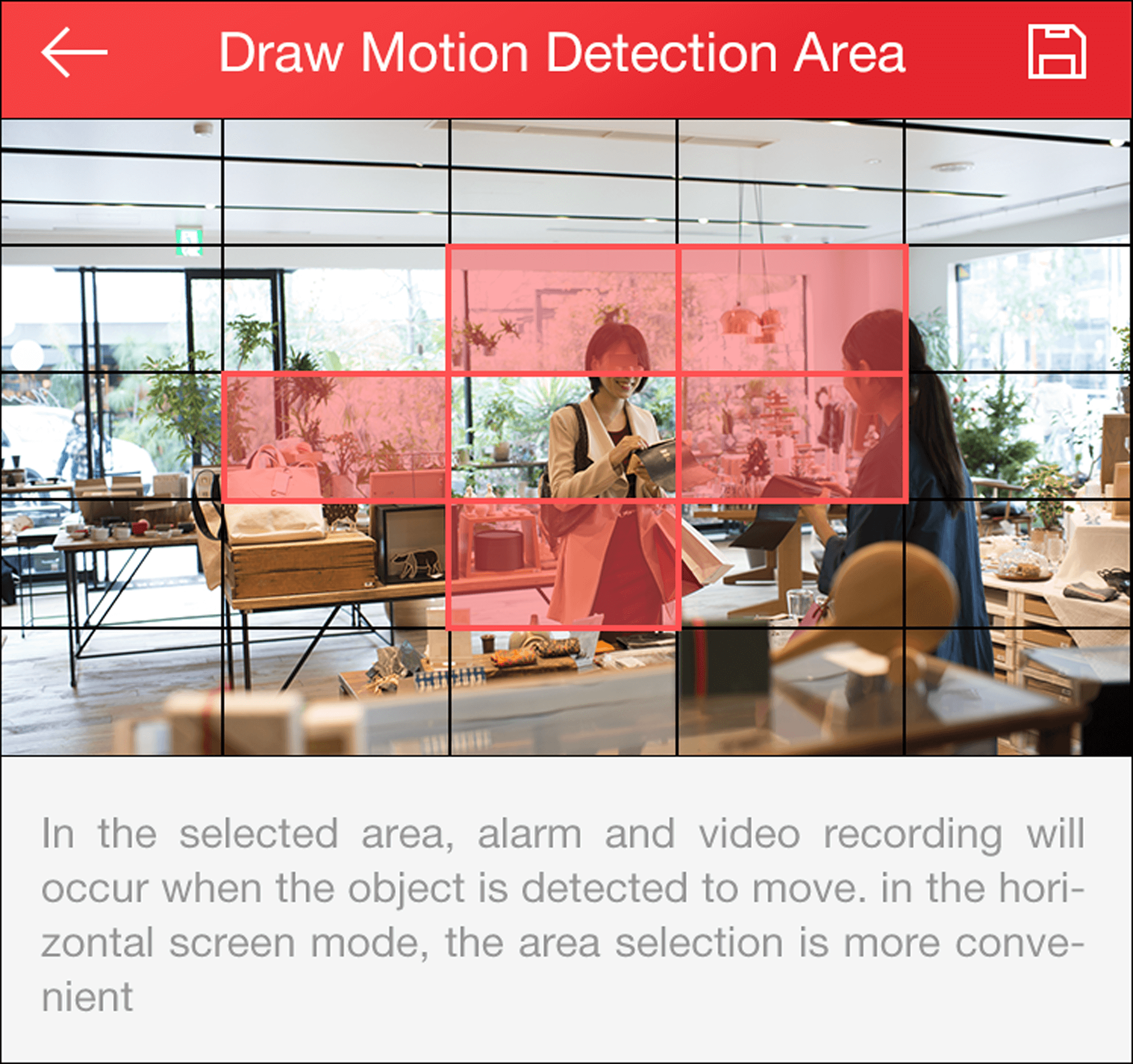
 to save the settings.
to save the settings.