Use Mobile Client as Device's Remote Controller
For a device added via IP/Domain, you can use the Mobile Client as the device's remote controller.
Note:
-
The function should be supported by the device.
-
The remote controller function is supported when your phone or tablet is connected to a Wi-Fi network, and the network latency should be less than 200ms.
 .
. 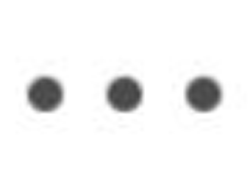 .
. 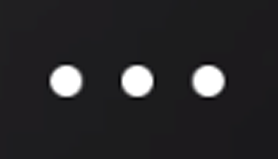 and then tap
and then tap
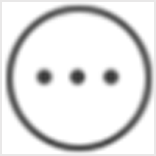 and tap
and tap 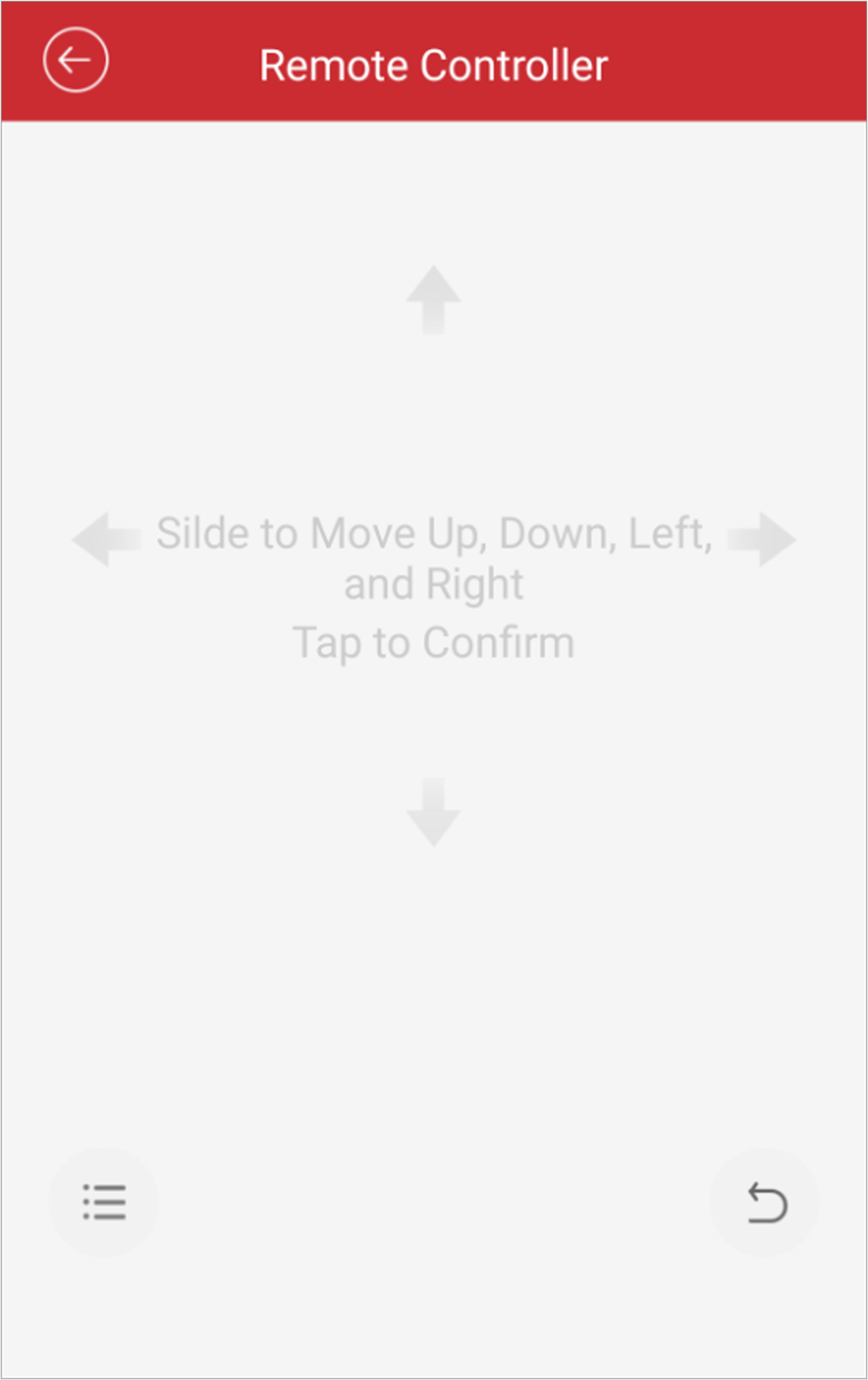
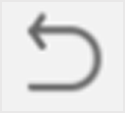 to cancel and return to the previous menu of the
device.
to cancel and return to the previous menu of the
device.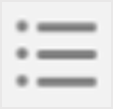 to open the main menu of the device.
to open the main menu of the device.