Operations on Device Details Page
On the device details page of the video intercom devices, you can perform the operations including viewing the live videos streamed from the cameras linked to the door stations or doorbells, starting two-way audio, playing back video footage, viewing call logs and history events, controlling doors linked to door stations, etc.
Tap the video intercom device on the device list to enter the device details page.
Switch Scene
You can tap  to set Stay,
Away, Sleep, or
Custom as the scene for arming the detectors linked to
the door station.
to set Stay,
Away, Sleep, or
Custom as the scene for arming the detectors linked to
the door station.
- Stay
-
When the people stays inside the detection area, turn on the Stay mode to turn on all the perimeter burglary detection (such as perimeter detector, magnetic contacts, curtain detector in the balcony). At the meantime, the detectors inside the detection area are bypassed (such as PIR detectors). People can move inside the area and alarm will not be triggered.
- Away
-
When all the people in the detection area leave, turn on the Away mode to arm all zones in the area after the defined dwell time. For example, assume that you have set your apartment as a zone, you can set the zone status to Away when you go to work.
- Sleep
-
The detectors in the bedroom is bypassed while the detectors in other rooms are armed. In this scene, all the perimeter burglary detection in other rooms are turned on, while no alarms will be triggered within the bedroom.
Live View
The live video will start playing when you enter the device details page. You switch live videos if multiple door stations are linked to the video intercom device.
During live view, you can tap the image to show the hidden icons, and then perform operations such as starting two-way audio, capturing picture, recording, full-screen live view, and setting image quality.
For details about the above-mentioned operations during live view, see Start Two-Way Audio, Capturing and Recording, Set Image Quality for Device Added by IP/Domain, and Set Image Quality for Guarding Vision Device.
Playback
Tap to start playing back video footage.
View Call Logs and Events
You can view the call logs and device-related events in the latest 7 days (the events or call logs of the current day will be displayed by default).
Control Door
You can tap 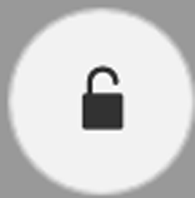 to control the door linked to the
video intercom device.
to control the door linked to the
video intercom device.
