For the DeepinMind server on the same LAN with the Mobile Client, you manage
the facial data stored in it via the Mobile Client. The facial data can be used for facial
comparison in related applications.
-
You should have added DeepinMind server to the Mobile Client.
-
You should have added face libraries to the server. For details, see the user
manual of the device.
Perform the following task to upload facial data to the DeepinMind server.
-
Enter the Settings page of the server.
-
On the device list page, if the page is in list mode, swipe
the device name to the left and tap  .
.
-
On the device list page, if the page is in thumbnail mode,
tap the device name or tap  .
.
-
Tap Facial Data Management to enter the Facial Data
Management page.
Note:
For the first time usage, you should enter the user name and
password of the device to verify you identity first. Once verified, the
verification is not required afterwords.
-
Select a face library to enter the face library page.
-
Tap
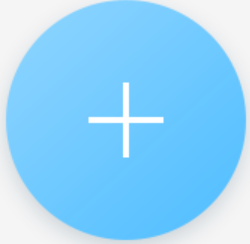 (if there's no facial data)
or
(if there's no facial data)
or  and then tap
Capture Picture or Select from Photo
Album to use your phone or tablet to capture a face picture or
select a face picture from the photo album respectively.
and then tap
Capture Picture or Select from Photo
Album to use your phone or tablet to capture a face picture or
select a face picture from the photo album respectively.
The face picture will be uploaded to the server and the server
will start recognizing the facial data. Once recognized, the face picture
will be displayed in the face library.
- Optional:
Delete face picture(s).
-
Tap
 on the face library page
and then select face picture(s) .
on the face library page
and then select face picture(s) .
-
Tap
 to delete the selected
one(s).
to delete the selected
one(s).
 .
.  .
. 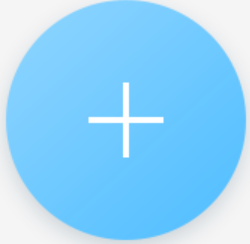 (if there's no facial data)
or
(if there's no facial data)
or  and then tap
and then tap
 on the face library page
and then select face picture(s) .
on the face library page
and then select face picture(s) . to delete the selected
one(s).
to delete the selected
one(s).