Edit Settings of Cameras Linked to NVR/DVR
For cameras linked to NVR/DVR, you can edit their names, hide or show them in the device list, and enable camera cascading.
-
Enter the Settings page of a NVR or DVR.
-
On the device list page, if the page is in list mode, swipe the device name to the left and tap
 .
. -
On the device list page, if the page is in thumbnail mode, tap the device name or tap
 .
. -
On the Live View page. Tap
 and then tap
Settings. Note:
and then tap
Settings. Note:For details about how to enter the Live View page, see Start and Stop Live View.
-
-
Tap Linked Camera to enter the Linked Camera page, and
then edit camera settings.
Option Description Edit Camera Name
Tap
 to enter the camera
details page, and then tap Channel Name to
edit the camera name, and finally tap
to enter the camera
details page, and then tap Channel Name to
edit the camera name, and finally tap
 to save the settings.
to save the settings.Hide/Show Camera
Tap
 or
or 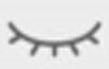 to hide or show the
camera on the device list respectively.
to hide or show the
camera on the device list respectively.