You can add the device by scanning the device's QR code. You can also add
device(s) by scanning the QR code obtained via Guarding Vision client software, iVMS-4500 mobile client,
or the web page of the device.
Note:
-
For details about obtaining QR code via Guarding
Vision
client software, iVMS-4500 mobile client, or the web page of the
device, see the user manual of Guarding
Vision
client software, iVMS-4500 mobile client, or the device respectively
for details.
-
If adding an access control device, you should activate
the device and set the device network information via other clients
(e.g., Guarding Vision client software)
before adding it to the Mobile Client.
-
On the device list page, tap to enter the Scan QR Code page.
-
Scan the QR code.
-
Scan the QR code by aligning the QR Code with the scanning
frame.
Note:
-
Usually, the device QR code is printed on the
label, which is on the back cover of the device.
-
Tap  to enable
the flashlight if the scanning environment is too dark.
to enable
the flashlight if the scanning environment is too dark.
-
If there are QR codes in photo album of the phone, tap 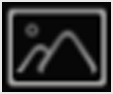 to extract QR code from
local album.
to extract QR code from
local album.
- Optional:
Perform the following operations if the following situations occur.
-
Tap Add on the Result page.
-
Enter the device verification code.
The device will be added successfully.
Note:
-
The default device verification code is usually on
the device label. If no verification code found, enter the
device verification code you created when enabling Guarding Vision service.
-
For details about enabling Guarding Vision service, see Enable Guarding Vision Service for Device.
- Optional:
Tap Configure DDNS to configure DDNS.
Note:
-
See Set DDNS for details.
-
After DDNS being enabled, the device will be accessed
via IP address in priority, so that remote configuration of the
device will be supported and the streaming speed will be faster
than streaming via Guarding
Vision
service.
-
If you skip this step, the device will be accessed
via Guarding Vision service.
-
Tap Finish.
- Optional:
Delete the device.
-
On the device list, if the list is in list mode, swipe the
device name to the left and tap .
-
On the device list, if the list is in thumbnail mode, tap the
device name or tap  , and then tap
Delete Device.
, and then tap
Delete Device.

 to enable
the flashlight if the scanning environment is too dark.
to enable
the flashlight if the scanning environment is too dark.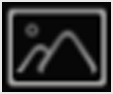 to extract QR code from
local album.
to extract QR code from
local album. to add the device manually. See
to add the device manually. See 
 , and then tap
, and then tap