Share a Specific Device via Its QR Code
You can share a specific device to another Guarding Vision user via the device's QR code. You can also set the device permissions granted to the recipient to determine which operations he/she can do on the device.
-
Enter the Recipient page.
Option Description Option 1
Tap
 > Share Device > Share Device.
> Share Device > Share Device.Option 2
-
Tap
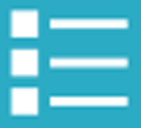 to
display the device list page in list mode.
to
display the device list page in list mode. -
Swipe the target device's name to the left, and then tap
 .
.
Option 3
-
Tap
 to set the display the
device list page in thumbnail mode.
to set the display the
device list page in thumbnail mode. -
Tap
 .
.
Option 3
-
Enter the Live View page.
Note:For details about how to enter the Live View page, see Start and Stop Live View.
-
Select a live view window and than tap
 .
. -
Tap Share.
Option 4
For security control panel, tap the device on device list page to enter the device details page and then tap
 .
.You will enter the Recipient page.
-
- Tap Share via QR Code and then select a device (if required) to enter the Share via QR Code page.
- Swipe up to show the complete QR code.
-
Let the recipient use the Guarding Vision Mobile Client to scan the QR code.
The recipient needs to send a device sharing application to you. After that, you'll receive a notification about the application on your Mobile Client.
- Tap View on the notification to view the details of the application.
-
Set device permissions for the recipient.
-
Check All Permissions to grant all available permissions to the recipient.
-
Tap
 , and then select
permission(s) to grant the selected one(s) to the recipient, and finally
tap
, and then select
permission(s) to grant the selected one(s) to the recipient, and finally
tap  .
.
-
-
Tap Agree.
The device will be shared to the recipient. And he/she will be able to view the device on the device list of his/her Guarding Vision account.
- Optional:
Edit the device permissions.
- Go to More > Manage Sharing Settings.
- Tap the device and then edit the device permissions granted to the recipient.
- Optional:
Delete the recipient account and all the sharing information.
- Go to More > Manage Sharing Settings.
- Tap the device to enter the Sharing Details page and then tap Delete.