Select an Account and Share Specified Devices to It
You can select an account and share specified devices to it.
- On the More page, tap More > Manage Sharing Settings to enter the Manage Sharing Settings page.
-
Tap
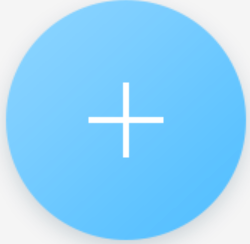 to enter the Recipient
page.
to enter the Recipient
page.
-
Set the account that you want to share device(s) with.
Option Description Manually Add a Recipient
-
Tap Add Recipient.
-
Enter the email address or the mobile phone number.Note:
The mobile phone number should contain the country code. For example, if the country code is 1 and the mobile phone number is 209566XX54. You should enter 1209566XX54.
- Tap
 to add account to the
list.
to add account to the
list. -
Select the account from the account list and then tap Next.
Add Recipient by Scanning QR Code
-
Tap
 on the
Recipient page to scan the QR code of the target
account.
on the
Recipient page to scan the QR code of the target
account.The account will be listed on the account list.
Note:Go to More > Account Management > My QR Code to get the QR code of your account.
-
Select the account from the account list and than tap Next.
Select a History Account
Select a history account from the account list if you have added account(s) before, and then tap Next.
-
- Optional:
Enter a remark about this sharing.
Note:
Only you can view the remark. The user of account you shared with can not.
-
Select device(s).
Note:
For devices linked with multiple cameras, you can select camera(s) for sharing.
-
Configure permissions for the to-be-shared device(s).
-
Check All Permissions on the Sharing Details page to select all the permissions.
-
Tap the device displayed on the Sharing Details page, and then select permission(s) and tap
 .
.
For example, if you select Live View and Remote Playback, the recipient will have the permissions to view live video and play back the video footage of the device.
-
-
Tap Finish to finish sharing.
A dialog about the sharing will pop up on the recipient's Mobile Client. He or she can accept or reject the shared device.
- Optional:
Delete the recipient account and all the sharing information.
- Go to More > Sharing Settings.
- Tap the account and then tap Delete.