You can enable alarm notification on the Settings page of a device to allow
the Mobile Client to receive alarm notifications if alarm events are triggered on the
device. If you don't want the Mobile Client to receive alarm notifications all the time, you
can set a notification schedule to define specific time period(s) for receiving the alarm
notifications.
You should have configured event settings on device (except for the
video intercom device). See the user manual of the device for details.
-
Enter the Settings page of the device.
-
On the device list page, if the list is displayed in list
mode, swipe the device to the left and then tap  .
.
-
On the device list page, if the list is displayed in
thumbnail mode, swipe the device to the left and then tap  .
.
-
On the Live View page of the device, tap  and then
tap Settings.
and then
tap Settings.
-
Tap Alarm Notification to enter the Alarm Notification
page.
Figure 1. Alarm Notification Page
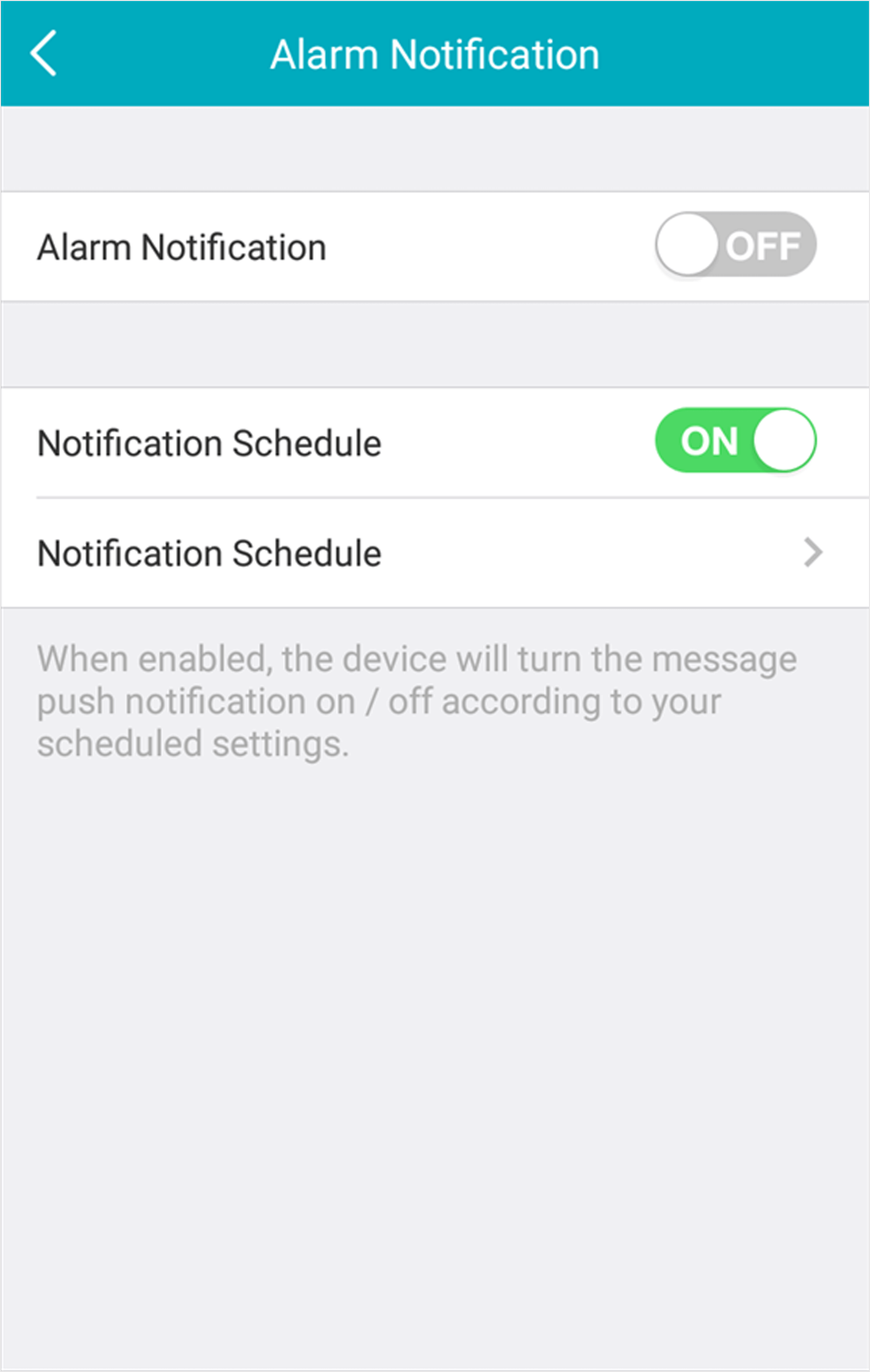
-
Set the Alarm Notification switch to ON to enable Alarm Notification.
- Optional:
Set a notification schedule.
-
Set the Notification Schedule switch to ON to enable Notification
Schedule.
-
Tap Notification Schedule under the switch to
enter the Notification Schedule page.
Figure 2. Notification Schedule Page
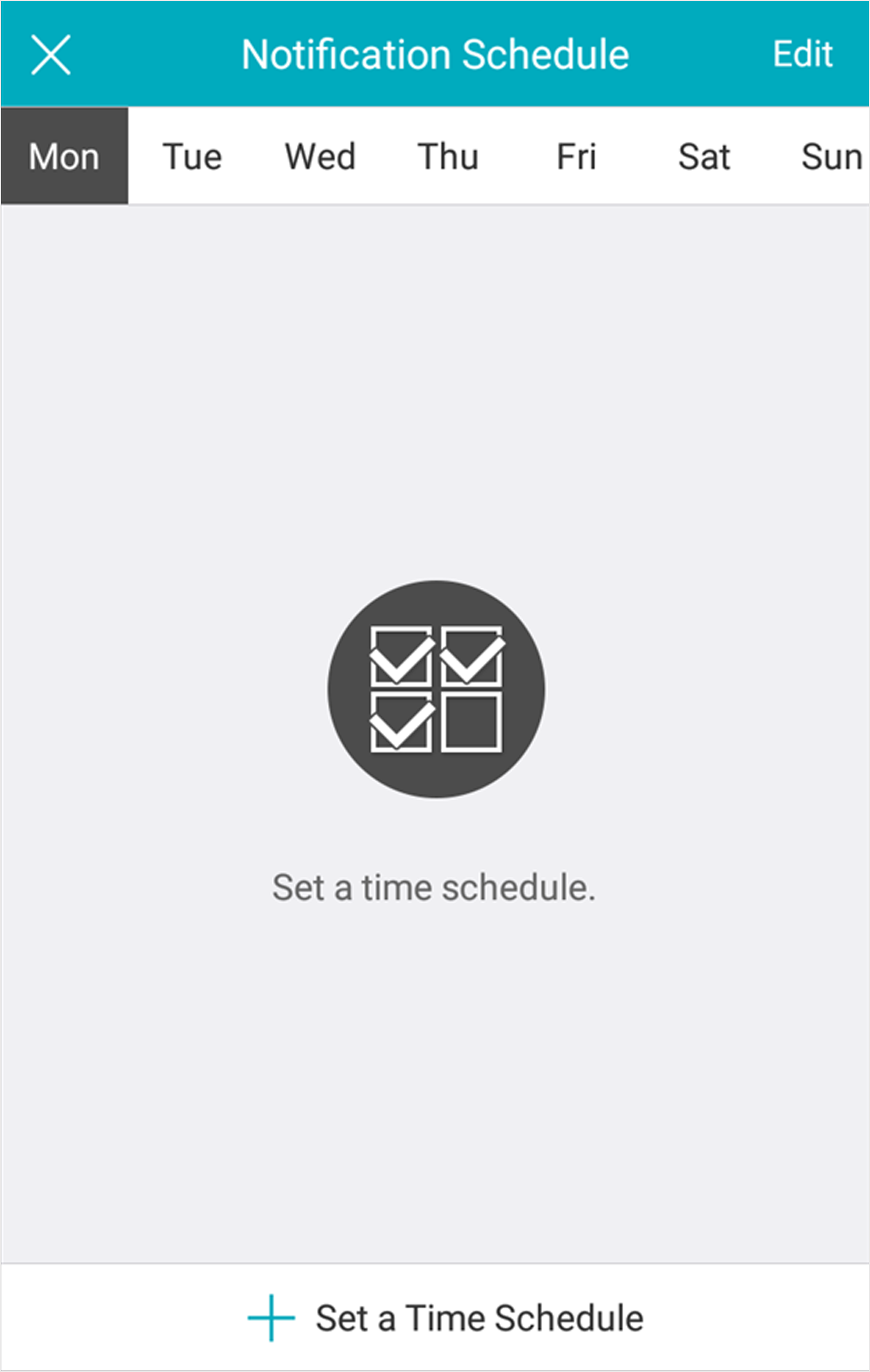
-
Select a day in a week for setting the notification schedule.
-
Tap Set a Time Schedule.
-
Tap Start Time and End
Time to set the start time point and end time
point.
- Optional:
Tap Repeat and then select a day in a week to
copy the time settings to the day.
-
Tap
 to confirm the settings.
to confirm the settings.
- Optional:
Perform the following operations after setting the notification schedule.
| Option |
Description |
|---|
|
Delete Time Period
|
Swipe a time
period to the left and then tap Delete.
|
|
Edit Time Period
|
Tap a time period to edit it.
|
-
Tap Notification Sound Mode to set the sound mode for
the notification.
Note:
The function should be supported by the device. Skip this step if the
device doesn't support it.
 .
. .
.
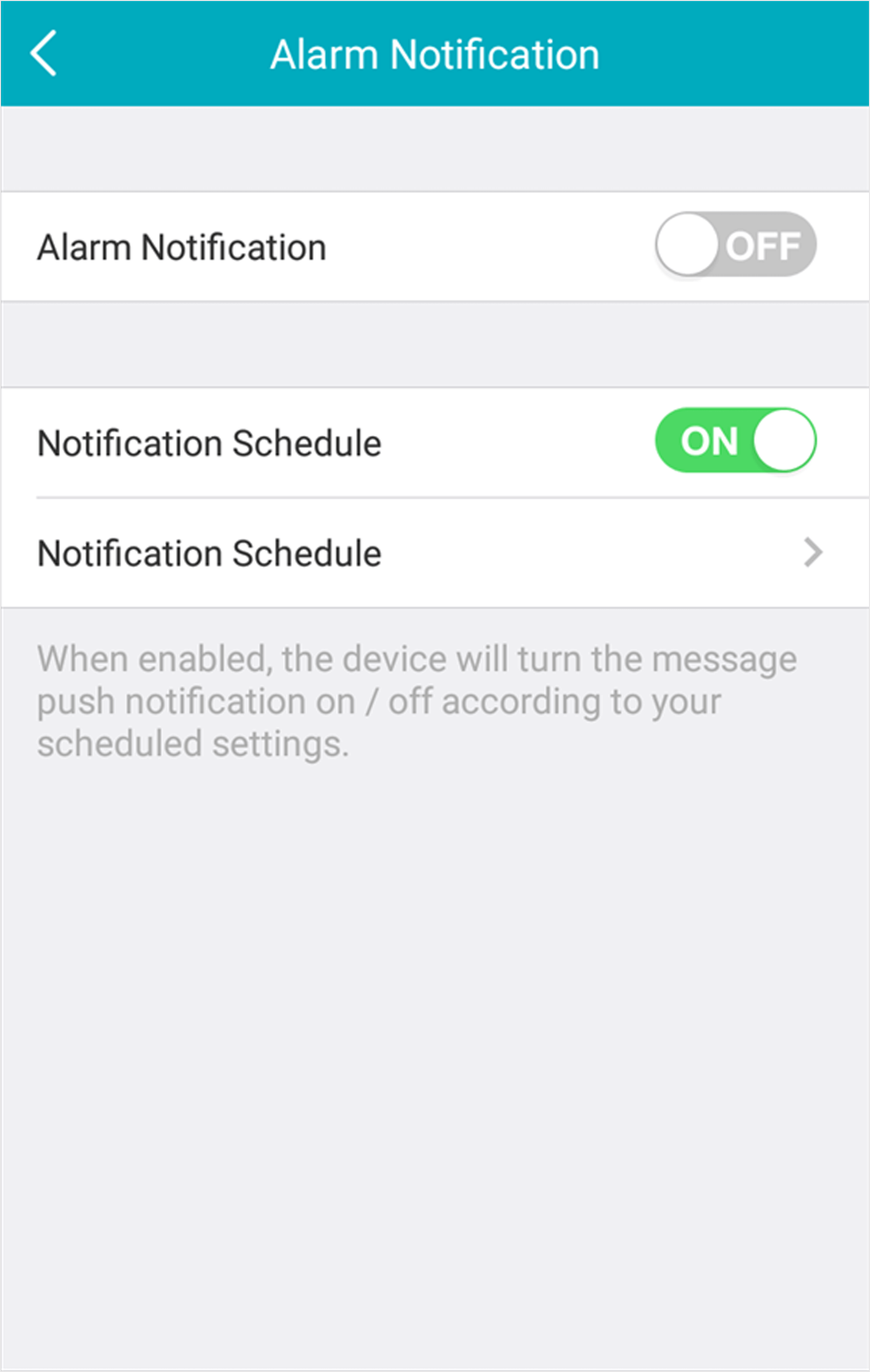
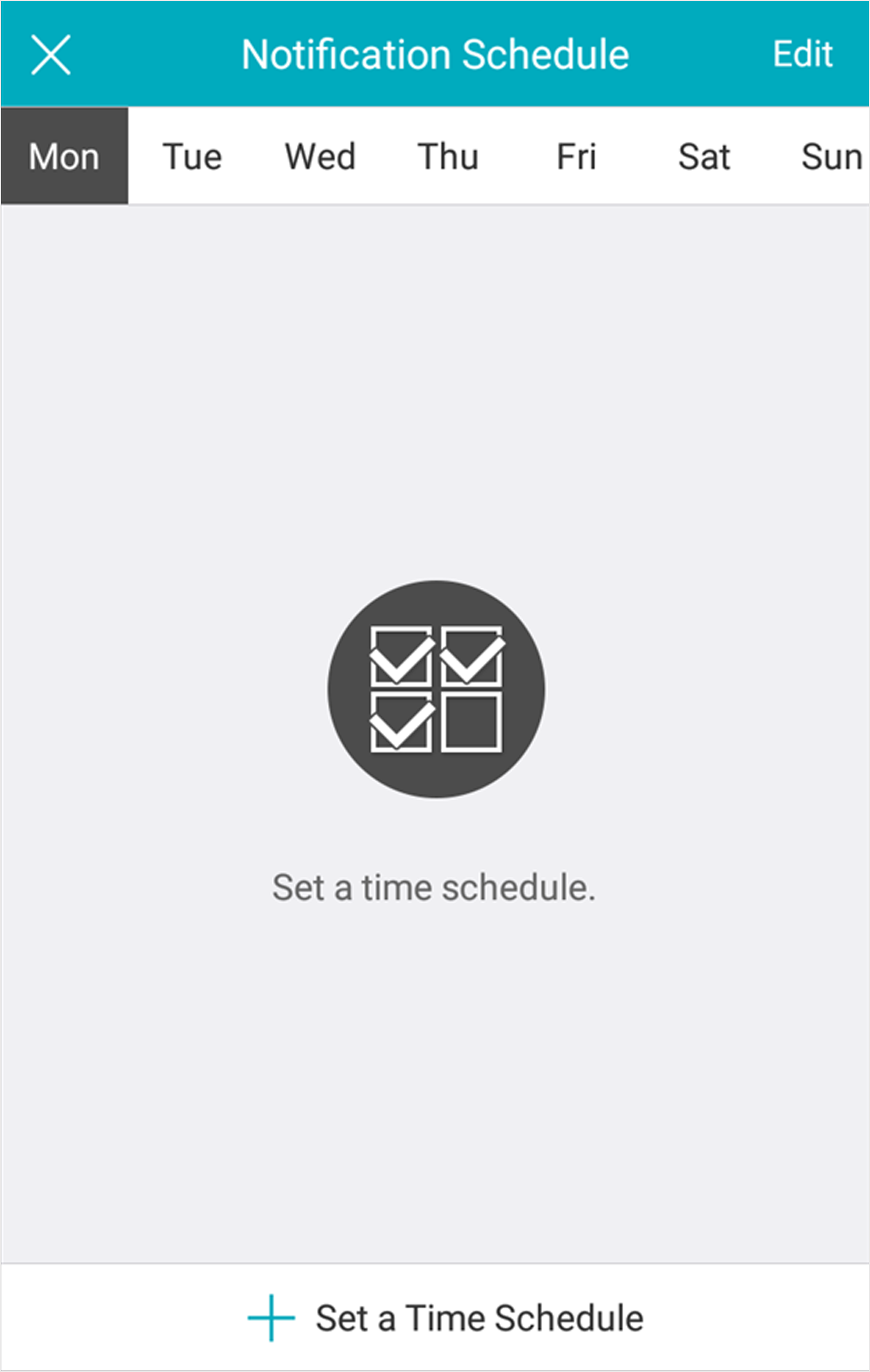
 to confirm the settings.
to confirm the settings.