The Mobile Client can detect the online devices in the same local area
network with your phone, and you can add the detected
online devices to the Mobile Client.
Make sure the devices are connected to the same local area network with
the phone.
-
On the device list page, tap to enter the Online Device page.
All detected online devices will be in the list.
-
Select a device for adding.
Figure 1. Online Device
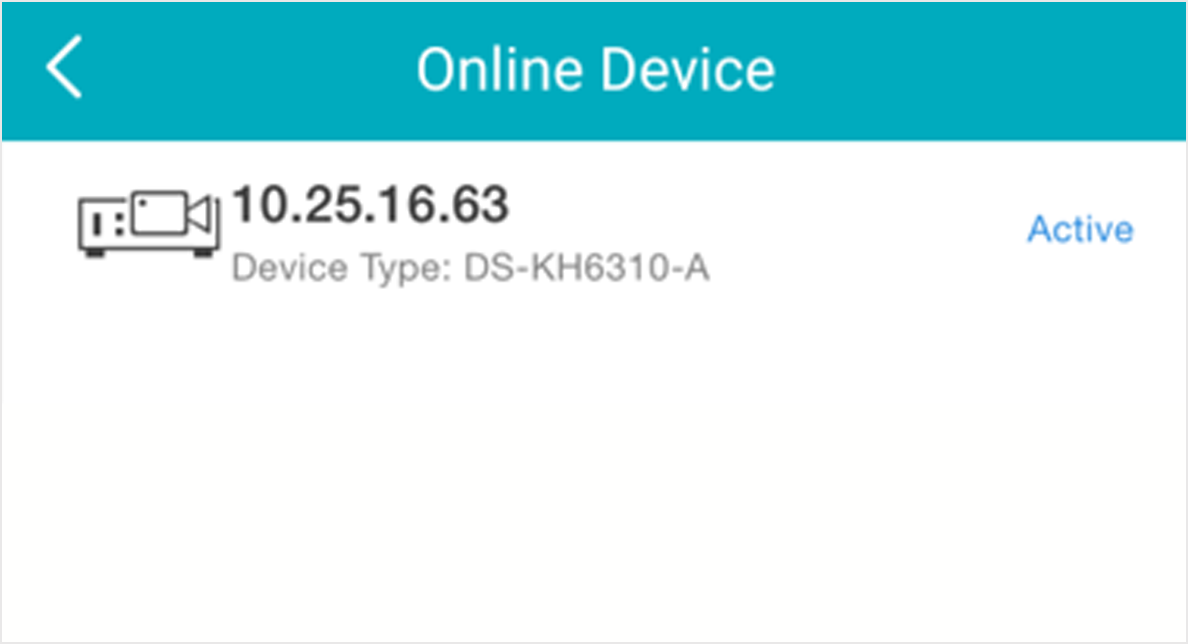
Note:
-
For network cameras, make sure the device Multicast
Discovery function is enabled so that the online network camera
can be automatically detected via private multicast protocol in
the LAN. For details, see User Manual of the network camera.
-
For the inactive device (excluding the access
control device), tap Active to create a
password for it before you can add the device properly. For more
information about the device activation, see Activate an Inactive Device.
- Optional:
Edit the network information.
-
Tap
 .
.
-
Change the device IP address to the same LAN as your phone's by either
editing the IP address manually or enabling the device DHCP
function.
-
Tap
 and input the admin password of the device to save the
settings.
and input the admin password of the device to save the
settings.
-
Tap Add.
-
Enter the required information, including device alias, user name and the
password.
-
Tap
 .
.
- Optional:
Delete the device.
-
On the device list, if the list is in list mode, swipe the
device name to the left and tap .
-
On the device list, if the list is in thumbnail mode, tap the device name
or tap  , and then tap
Delete Device.
, and then tap
Delete Device.

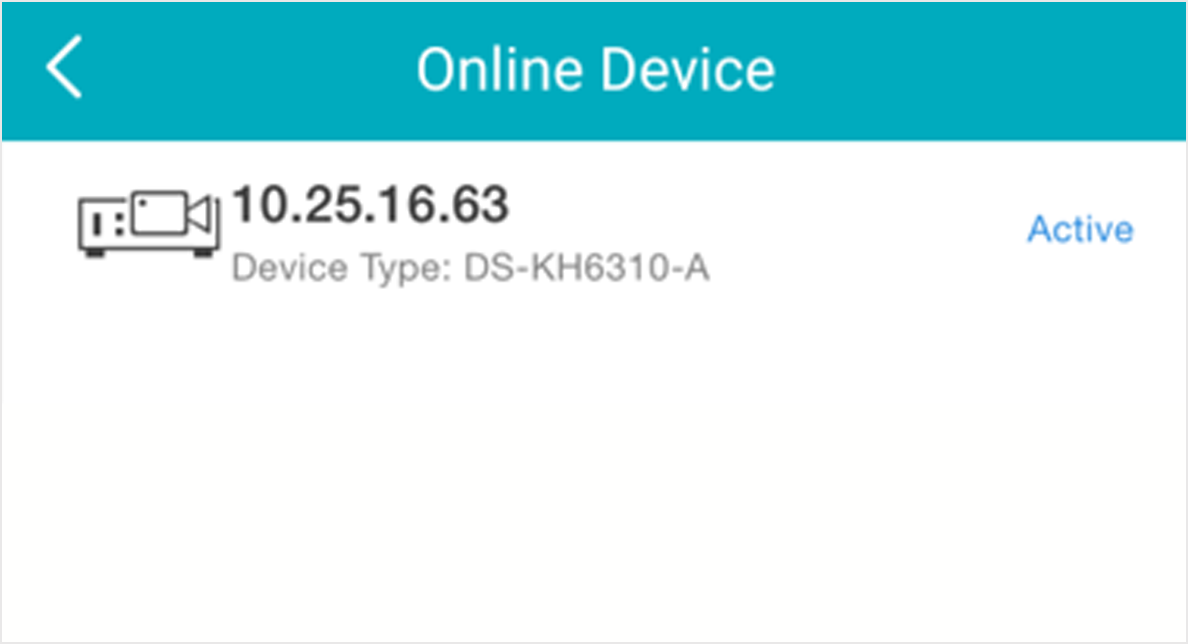
 .
. and input the admin password of the device to save the
settings.
and input the admin password of the device to save the
settings.
 , and then tap
, and then tap