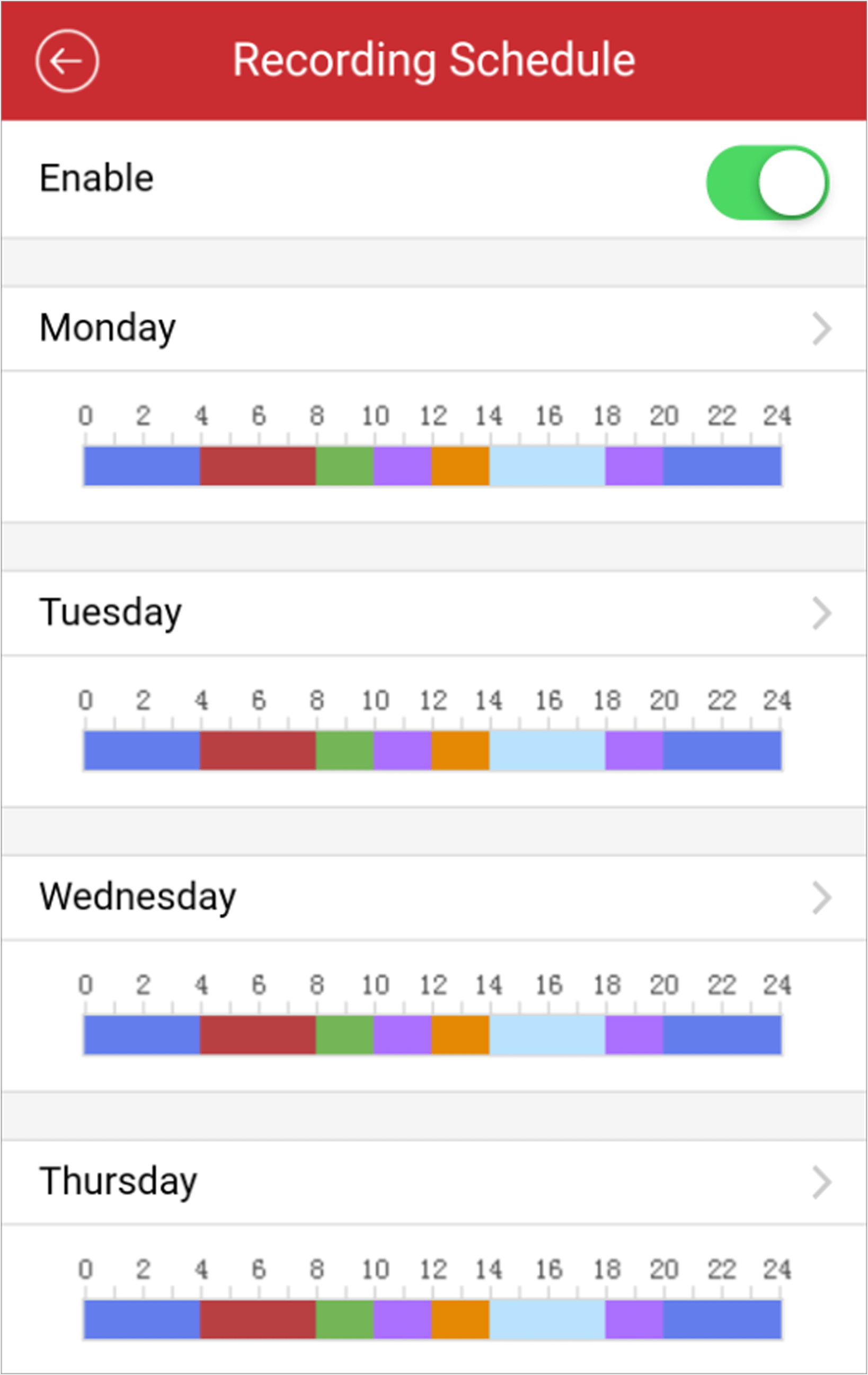Set Recording Schedule
You can set a recording schedule for a channel of a specific device.
Add a device to the software. See #GUID-EBF11B68-48C6-467E-851F-F36D565BF0CC for details.
Perform this task if you need to set recording schedule for a channel of an added device.
-
Tap
 and tap
Devices to enter the Device Management page.
and tap
Devices to enter the Device Management page.
- Tap an added device to enter the Device Information page.
-
Tap
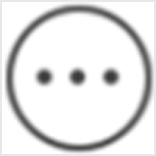 and tap Remote
Configuration to enter the Remote Configuration page.
and tap Remote
Configuration to enter the Remote Configuration page.
- Tap Recording Schedule to enter the Recording Schedule page.
- Select a channel if the device has multiple channels.
-
Set
 to
to  to enable recording schedule.
to enable recording schedule.
-
Set a recording schedule for a day in the week.
-
Tap a day in the week to open the following page.
Figure 1. Setting Recording Schedule
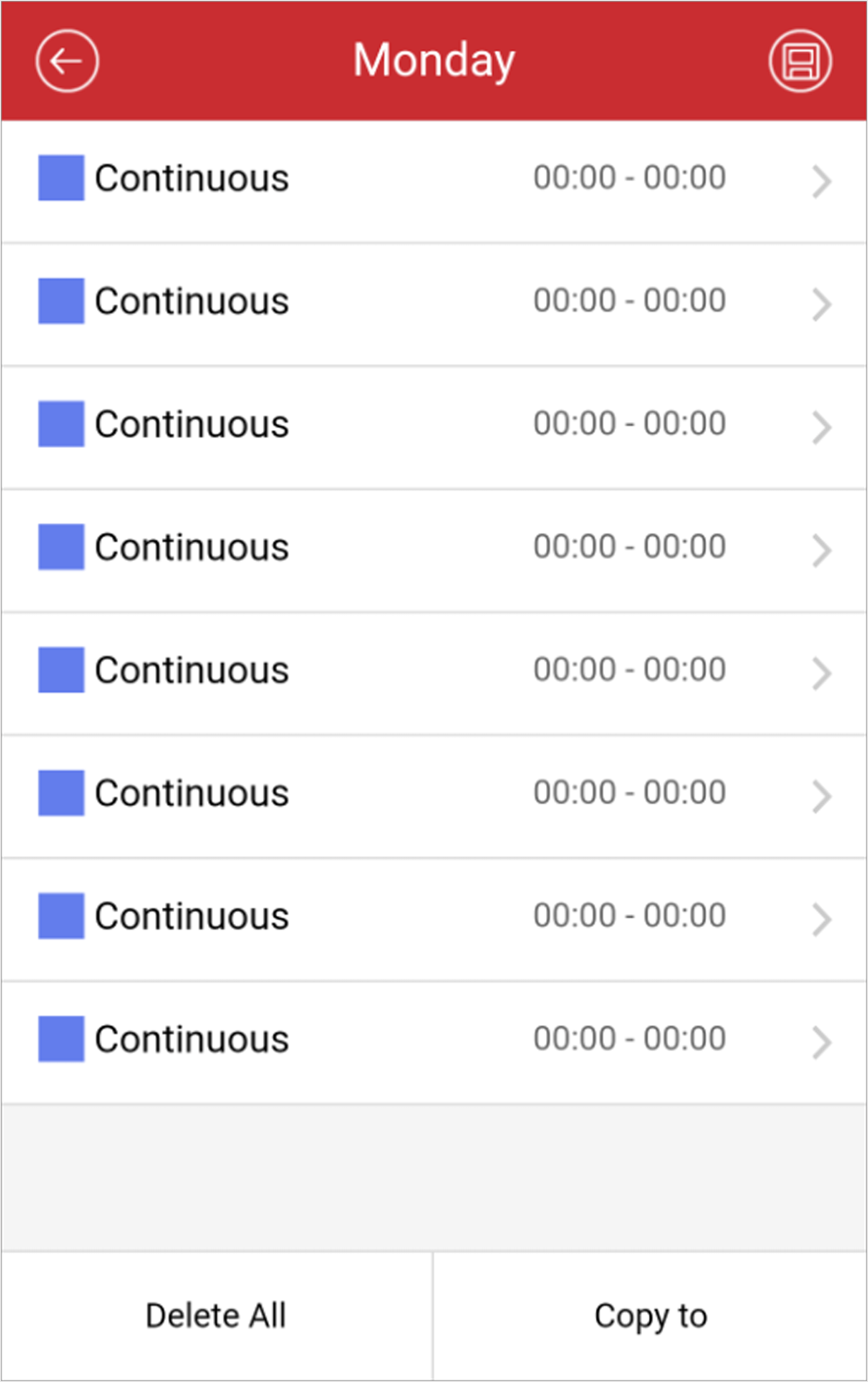
-
Tap the time period to set the recording type, start time, and end
time.
Figure 2. Time Period Settings
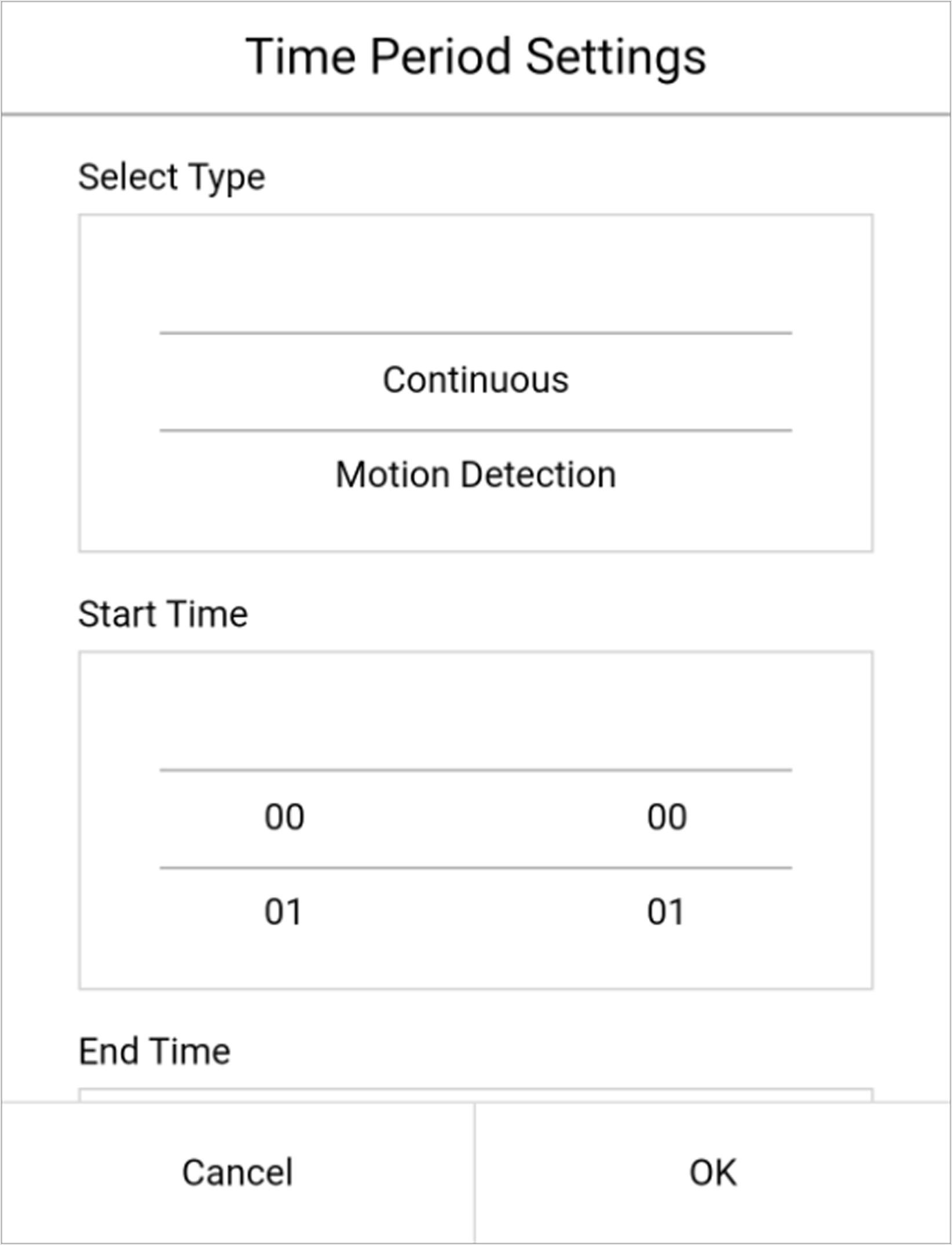
- Continuous
-
The video will be recorded automatically according to the time of the schedule.
- Motion Detection
-
The video will be recorded when the motion is detected.
- Alarm
-
The video will be recorded when the alarm is triggered via the external alarm input channels.
- Motion Detection or Alarm
-
The video will be recorded when the external alarm is triggered or the motion is detected.
- Motion Detection and Alarm
-
The video will be recorded when the motion and alarm are triggered at the same time.
- Event
-
The video will be recorded when any event is detected.
Note:You can also set the recording type as detailed event type, which should be supported by the device. For details, refer to the user manual of the device.
- Tap OK to save the settings of the time period.
-
Set other time periods in the day.
Note:
Up to 8 time periods can be configured for each day. And the time periods cannot be overlapped with each other.
Figure 3. Setting Multiple Time Periods in a Day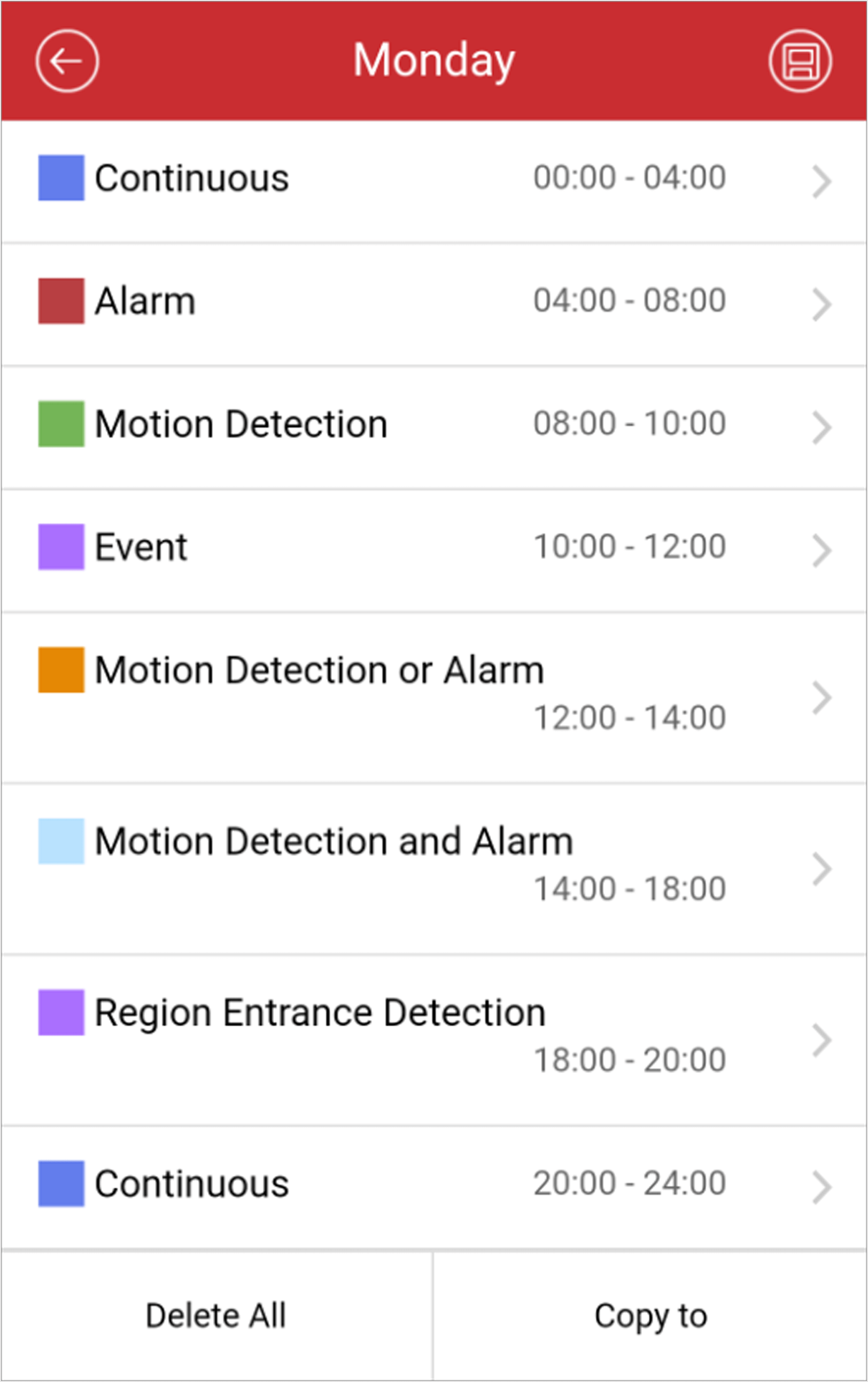
-
Tap a day in the week to open the following page.
- Optional:
Perform the following operations after saving the time
periods in one day.
Option Description Copy to Other Days
Tap Copy to to copy all the time periods settings to the other days in the week.
Delete All
Tap Delete All to clear all the configured time periods.
-
Tap
 to save the settings.
Figure 4. Recording Schedule
to save the settings.
Figure 4. Recording Schedule