Purpose:
- In the fisheye view mode, the whole wide-angle view of the camera is displayed. Fisheye expansion can expand images in five modes: 180° panorama, 360° panorama, 4- PTZ , semisphere, and cylindrical.
Steps:
- Tap
 to show the fisheye expansion panel.
to show the fisheye expansion panel. - Tap the mounting type to select either ceiling mounting or wall mounting.
- Select a fisheye expansion mode to play the live view.
Note: The icon displayed on the Live View page will be changed according to the actual fisheye expansion mode.
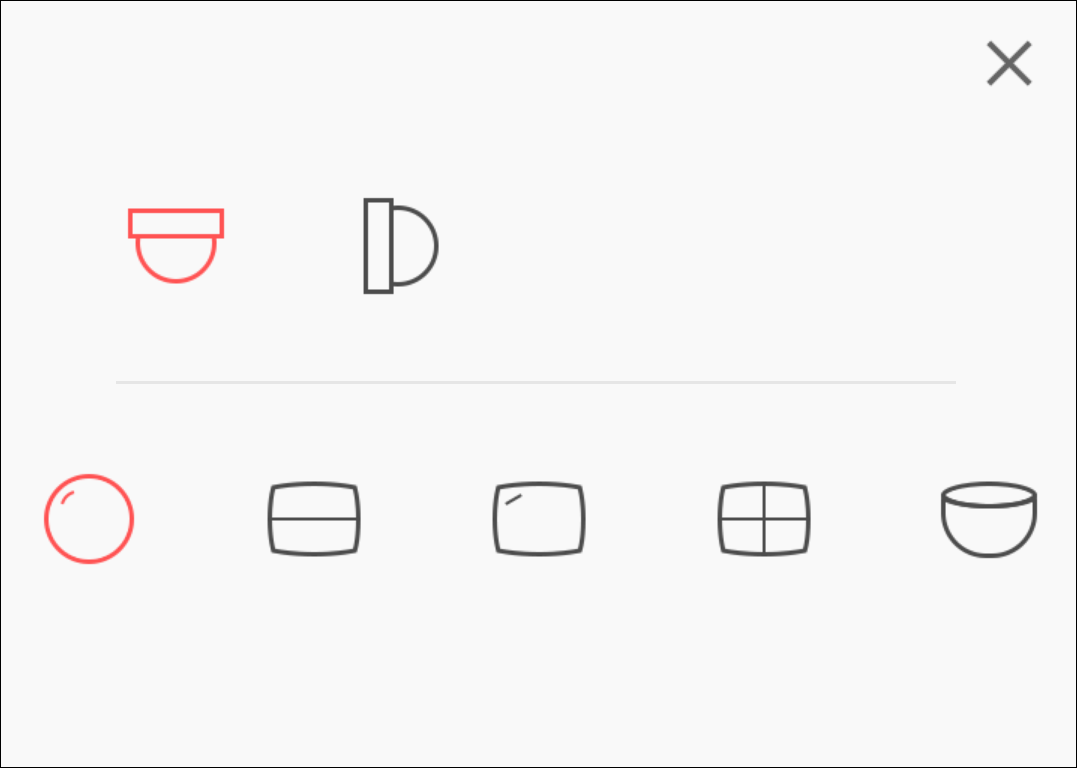
The icon's descriptions are as follows:
Icon |
Description |
|
Wall mounting. |
|
Ceiling mounting. |
|
Fisheye view for ceiling mounting and wall mounting. In the Fisheye view mode, the whole wide-angle view of the camera is displayed. The mode is the vision of a fish’s convex eye. The lens produces curvilinear images of a large area, while distorting the perspective and angles of objects in the image. |
|
Dual-180° panorama view for ceiling mounting. The distorted fisheye image is transformed to normal perspective image. |
|
360° panorama view for ceiling mounting and wall mounting. The distorted fisheye image is transformed to normal perspective image. |
|
4 PTZ Views for ceiling mounting and wall mounting. The PTZ view is the close-up view of some defined area in the Fisheye view or Panorama view. |
|
Semisphere-shaped view for wall mounting. In this mode, the whole wide-angle view of the camera is displayed. The lens produces curvilinear images of a large area, while distorting the perspective and angles of objects in the image. In this mode, you can drag the image to adjust the view angle, and pinch the fingers together to zoom out the image, and spread them apart to zoom in. |
|
Cylindrical-surface-shaped view for wall mounting. In this mode, the whole wide-angle view of the camera is displayed. The lens produces curvilinear images of a large area, while distorting the perspective and angles of objects in the image. In this mode, you can drag the image to adjust the view angle, swipe to the left or to the right to adjust the field of view, as well as pinch the fingers together to zoom out the image and spread them apart to zoom in. |





