Purpose:
You can add the device by scanning the device's QR code.
Note: If adding access control device, you should activate the device and set the device network information via other clients (e.g., iVMS-4200 client software) before adding it to this client.
Steps:
- On the Hik-Connect page, tap
 .
. - Tap Scan QR Code to enter the Scan QR Code page.
- Scan the QR code.
- Option 1:
- Normally, the QR code is printed on the label, which is on the back cover of the device.
- Tap
 to enable the flashlight if the scanning environment is too dark.
to enable the flashlight if the scanning environment is too dark. - Option 2:
- (Optional) If the system fails to recognize the QR code, tap
 to add the device manually.
to add the device manually. - (Optional) If the device has been added to another account, you should unbind the device from the account first.
- (Optional) Perform the following operations
if the following situations occur.
- If the device is offline, you should connect a network for the device. For details, see Connecting Device to Wired Network, Connecting Device to Wireless Network, and Connecting Wireless Doorbell to Wireless Network.
- If the device is not activated, the Activate Device page will pop up (excluding the access control device). You should activate the device. For details, see Activating Device.
- If the device Hik-Connect Service is disabled, you should enable the function (excluding the access control device). For details, see Enabling Hik-Connect Service on Client.
- Tap Add on the Result page.
- Enter the device verification code.
- The default device verification code is usually on the device label. If no verification code found, enter the device verification code you created when enabling Hik-Connect service.
- For details about enabling Hik-Connect service, see Enabling Hik-Connect Service.
- (Optional)Tap Configure DDNS to configure DDNS.
Notes:
- See Configure DDNS for details.
- After DDNS being enabled, the device will be accessed via IP address in priority, so that remote configuration of the device will be supported and the streaming speed will be faster than streaming via Hik-Connect service.
- If you skip this step, the device will be accessed via Hik-Connect service.
- Tap Finish.
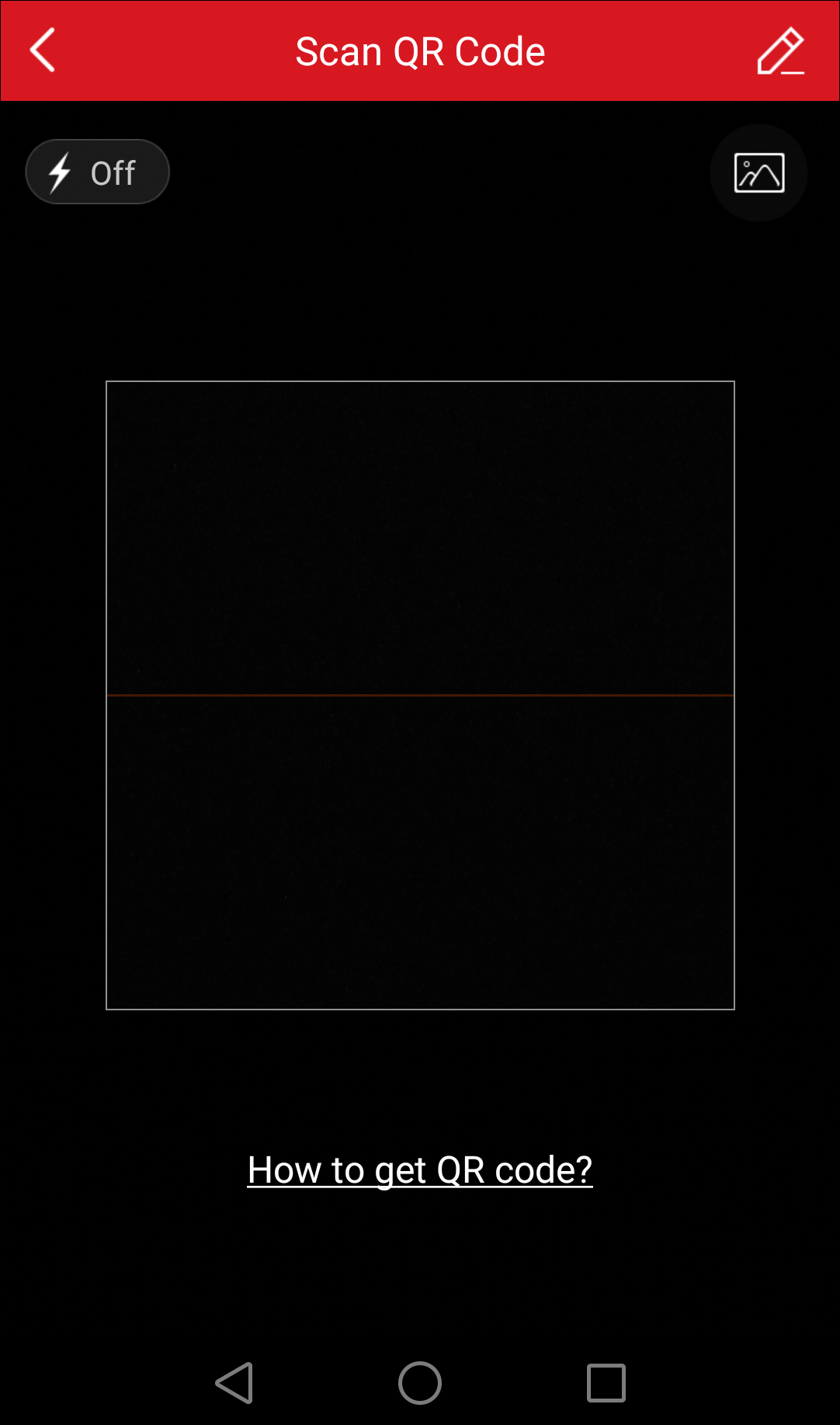
Scan the device QR code by aligning the QR Code with the scanning frame.
Notes:
If there are device QR codes in your album, tap ![]() to extract QR code from local album.
to extract QR code from local album.
Note: See Manual Adding by Hik-Connect Domain or Manual Adding by IP/Domain for details.
Note: See Unbinding Device from Its Account for details.
The device will be added successfully.
Notes: