Purpose:
You can share your devices to other Hik-Connect users if they need to use your devices. And you can configure other users' permissions to access your devices.
Option 1
Steps:
- Select the device and then enter the Recipient page.
- Option 1:
- Display the Hik-Connect page in list mode.
- Slide the target device's name to the left, and then tap
 .
. - Option 2:
- Enter the Live View page.
- Select a live view window and tap
 .
. - Tap Share.
- Option 3 :
- Set the account that you want to share with.
- Option 1:
- Select a history account from the account list if you have added account(s) before.
- Tap Next.
- Option 2:
- Tap Add Recipient
- Enter the email address or the mobile phone number.
- Tap
 to add the account to the account list.
to add the account to the account list. - Select the account from the account list and then tap Next.
- Option 3:
- Tap
 on the Recipient page.
on the Recipient page. - Scan the QR code of the target account.
- Select the account from the account list and then tap Next.
Note: You can go to More->Account Management->My QR Code to get the QR code of your account.
Result:
The account will be listed on the account list.
- Tap
- (Optional) If you are sharing a device linked with multiple cameras, select the camera(s) that need to be shared.
- (Optional) Enter a remark about this sharing.
- (Optional) Add more device(s) for sharing.
- Tap
 and then select more device(s) for sharing.
and then select more device(s) for sharing. - Tap
 to save the settings.
to save the settings. - Configure permissions for the to-be-shared device(s).
- Check All Permissions on the Sharing Details page to select all the permissions.
- Tap the device displayed on the Sharing Details page, and then select permission(s) and tap
 .
. - Tap Finish to finish sharing.
- (Optional) Delete the recipient account and all the sharing information
- Go to More->Manage Sharing Settings.
- Tap the account.
- Tap Delete.
Note: For details about entering the live view page, see Live View.
For security control panel, tap the device on Hik-Connect page to enter the device details page and then tap ![]() .
.
Or enter a keyword to search for an account from the account list.
Note: The mobile phone number should contain the country code. For example: If the mobile number is from the USA, and if the country code is 1 and the mobile phone number is 209566XX54. You can input the mobile phone number 1209566XX54.
Note: Only you can view the remark content while the account you shared with can not.
Note: For devices linked with multiple cameras, you can select camera(s) for sharing.
Choose from:
Example:
If you select Live View, Remote Playback, and PTZ, the recipient will have the permissions to view live video and the recorded video files of the device, as well as perform PTZ control to the device.
Option 2
Steps:
- On the More page, tap More->Manage Sharing Settings to enter the Manage Sharing Settings page.
- Tap
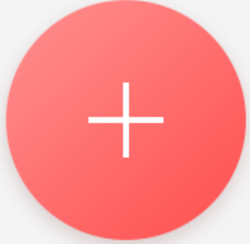 to enter the Recipient page.
to enter the Recipient page. - Set the account that you want to share with.
- Option 1:
- Select a history account from the account list if you have added account(s) before.
- Tap Next.
- Option 2:
- Tap Add Recipient.
- Enter the email address or the mobile phone number.
- Tap
 to add the account to the account list.
to add the account to the account list. - Select the account from the account list and then tap Next.
- Option 3:
- Tap
 on the Recipient page.
on the Recipient page. - Scan the QR code of the target account.
- Select the account from the account list and than tap Next.
Note: You can go to More->Account Management->My QR Code to get the QR code of your account.
Result:
The account will be listed on the account list.
- Tap
- (Optional) Enter a remark about this sharing.
- Select device(s).
- Configure permissions for the to-be-shared device(s).
- Check All Permissions on the Sharing Details page to select all the permissions.
- Tap the device displayed on the Sharing Details page, and then select permission(s) and tap
 .
. - Tap Finish to finish sharing.
- (Optional) Delete the recipient account and all the sharing information
- Go to More->Manage Sharing Settings.
- Tap the account.
- Tap Delete.
Or enter a keyword to search for an account from the account list.
Note: The mobile phone number should contain the country code. For example: If the mobile number is from the USA, and if the country code is 1 and the mobile phone number is 209566XX54. You can input the the mobile phone number 1209566XX54.
Note: Only you can view the remark content while the account you shared with can not.
Note: For devices linked with multiple cameras, you can select camera(s) for sharing.
Choose from:
Example:
If you select Live View and Remote Playback, the recipient will have the permissions to view live video and play back the video footage of the device.