Purpose:
For security reasons, you can enable or disable the video and image encryption function to encrypt the videos or the pictures.
Notes:
- If you enabling the Video and Image Encryption, the device's live view, playback, and alarm message will be encrypted. You should enter the device verification code the first time you entering these pages.
- If you log in to the client with the same account on another phone, you should enter the device verification code again to view the live view, the playback or the alarm message.
- The function should be supported by the device.
Disabling Image and Video Encryption
Steps:
- Enter the Hik-Connect page, and then enter the Settings page in one of following ways.
- Option 1
- Option 2
- Option 3
On the Hik-Connect page, if you are in the list mode, slide the device's name to left and tap
 .
.On the Hik-Connect page, if you are in the thumbnail mode, tap the device's name or tap
 .
.Enter the Live View page. Tap
 and tap Settings.
and tap Settings. - On the Settings page, tap
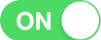 on the right of the Image and Video Encryption.
on the right of the Image and Video Encryption. - Tap OK in the pop-up window to enter the Input Security Code page.
- Enter the security code that you received.
- Tap OK.
Note: The system will send you a security code to your phone or email.
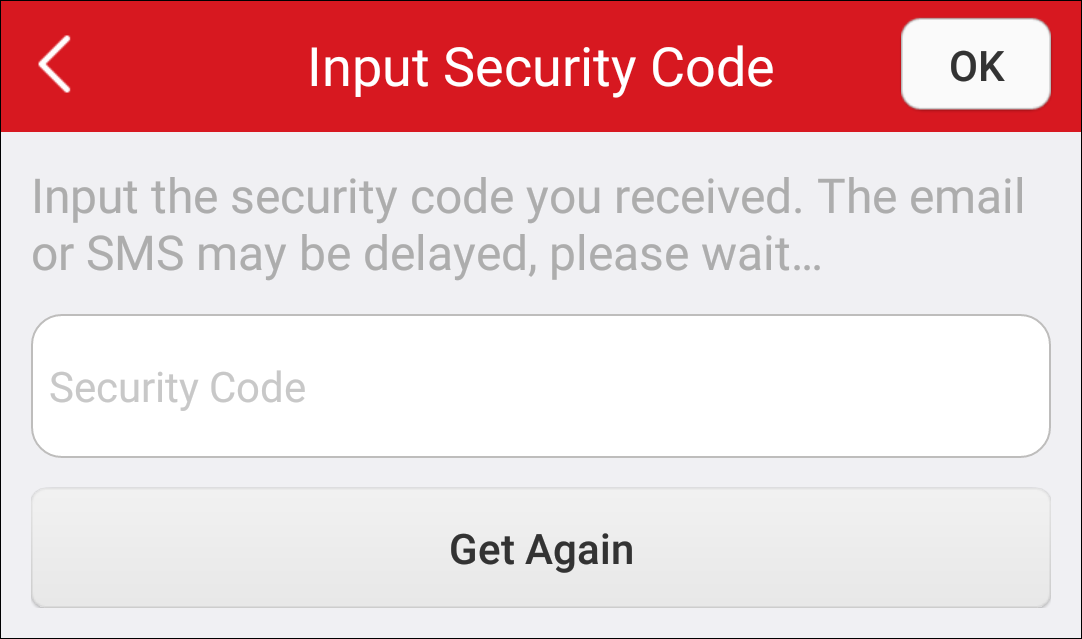
The function will be disabled.
Enabling Image and Video Encryption
Steps:
- Enter the Hik-Connect page, and then enter the Settings page in one of following ways.
- Option 1
- Option 2
- Option 3
On the Hik-Connect page, if you are in the list mode, slide the device's name to left and tap
 .
.On the Hik-Connect page, if you are in the thumbnail mode, tap the device's name or tap
 .
.Enter the Live View page. Tap
 and tap Settings.
and tap Settings. - Tap the icon
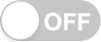 on the right of the the Image and Video Encryption row to enable the function.
on the right of the the Image and Video Encryption row to enable the function. - (Optional) Change encryption password (device verification code).
- Tap Change Password.
- Tap Edit in the pop-up window to enter the Change Password page.
- Change the device verification code by following the instructions on the page.
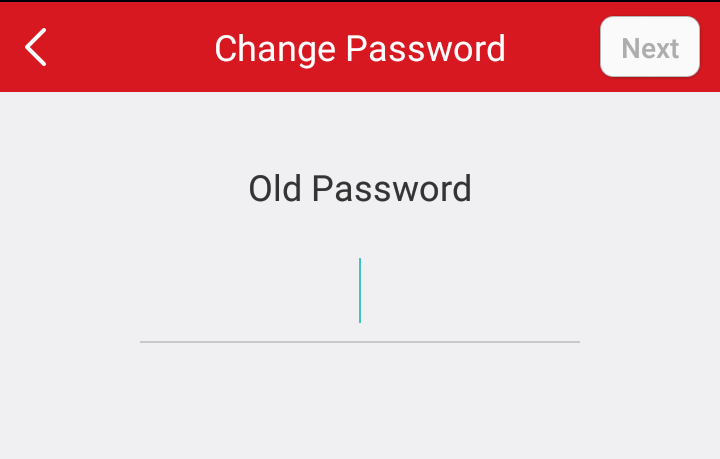
Note: The default device verification code is usually on the device label. If no verification code found, enter the device verification code you created when enabling Hik-Connect service.For details about enabling Hik-Connect service, see Enabling Hik-Connect Service.